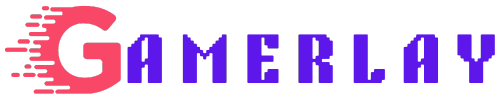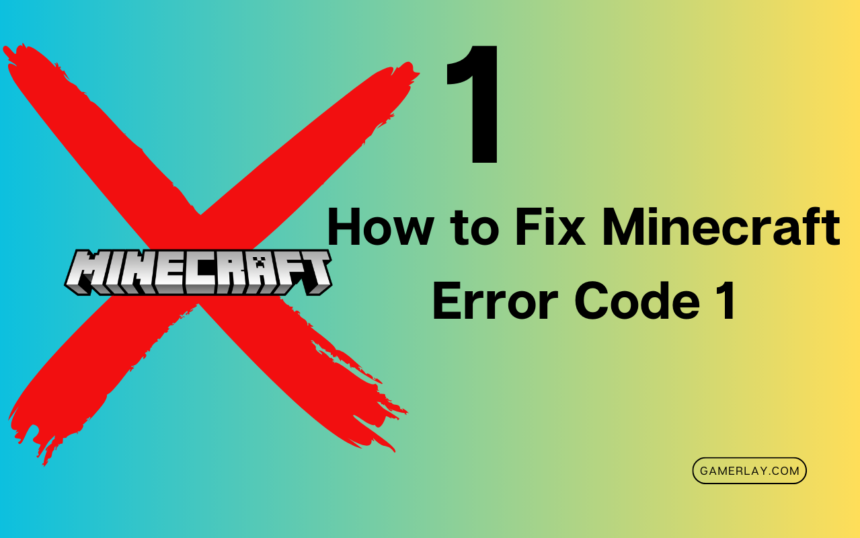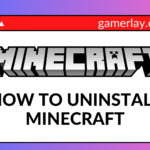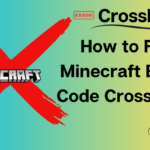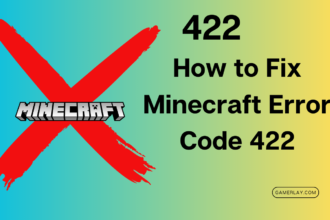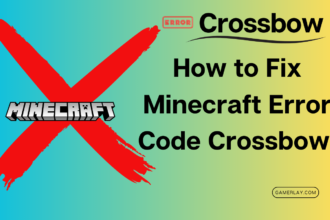Certainly! Let’s dive into the world of Minecraft and explore the infamous “Exit Code: 1” error. Whether you’re a seasoned player or a newbie, encountering this error can be frustrating. Fear not, though—I’ve got you covered with a comprehensive guide on what it is, why it happens, and how to fix it.
What Is “Exit Code: 1”?
When you see the dreaded “Exit Code: 1” message in Minecraft, it means that the Java runtime configuration isn’t playing nice. But what causes this hiccup? Let’s break it down:
- Java Configuration Issues: Outdated video drivers, mod conflicts, or an incorrect launcher path can all lead to this error.
- World Corruption and Mods: If your worlds are corrupted or you have numerous mods installed, you might encounter this issue.
How to Fix the “Exit Code: 1” Error
1. Reinstall Java
Since the exit code 1 is primarily related to Java configuration, let’s start there. Instead of fiddling with the Java executable path, I recommend a clean slate: reinstall Java. Follow these steps:
- Download the latest Java installer from the official download page.
- Choose the correct version for your OS (Windows, Linux, or macOS).
- Install Java by running the downloaded setup file.
- Close the setup once installation is complete.
2. Modify the Minecraft Launcher Path
The Minecraft launcher is crucial for smooth gameplay. Sometimes, it fails to connect with the game directory, resulting in the “exit code 1” error. Here’s how to fix it:
- Right-click on the Minecraft Launcher shortcut on your desktop.
- Select Properties.
- Switch to the Shortcut tab.
- In the Target field, append
–workDir %ProgramData%.minecraftat the end (without wiping out existing text). - Click OK to apply the changes.
3. Disable Mods
Mods can be both a blessing and a curse. If you suspect a mod is causing the error, try disabling them one by one. Here’s how:
- Navigate to your Minecraft mods folder.
- Temporarily remove or disable all mods.
- Test the game. If it works, enable mods one by one to identify the culprit.
4. Update GPU Drivers
Outdated GPU drivers can wreak havoc. Ensure your graphics drivers are up-to-date:
- Visit your GPU manufacturer’s website (NVIDIA, AMD, or Intel).
- Download and install the latest drivers for your specific GPU model.
5. Reinstall Minecraft
If all else fails, consider a fresh start:
- Backup your worlds (just in case!).
- Uninstall Minecraft completely.
- Download the latest version from the official Minecraft website.
- Install and launch the game.
Conclusion
By following these steps, you’ll bid farewell to the pesky “Exit Code: 1” error and get back to building, mining, and surviving in the blocky world of Minecraft. Happy crafting! 🌟🔨🎮