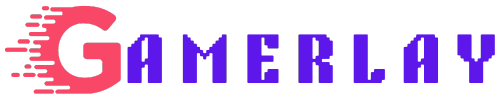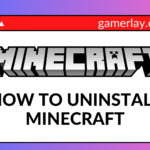Certainly! Here’s a comprehensive guide on how to uninstall Roblox from your computer. Whether you’re using Windows or Mac, I’ve got you covered. Let’s dive in:
Method 1: Using the Control Panel
- Windows 7:
- Go to the Start menu.
- Click on Control Panel.
- Navigate to Programs and Features.
- Scroll down until you see Roblox.
- Click Uninstall.
- Windows 8 or 8.1:
- Pull up the tiled start screen by clicking in the lower left corner of your screen.
- Type “Programs and features” and click the Programs and Features icon that appears.
- In the window that pops up, scroll down until you see Roblox.
- Click Uninstall.
- Windows 10:
- Click the Start button or the Cortana search box in the lower left of the screen.
- Alternatively, hold the Windows key on your keyboard and hit the S key.
- In the search box, type “Programs and features” and click the Programs and Features icon that appears at the top of your search list.
- Scroll down until you see Roblox.
- Click Uninstall.
- Delete the Roblox Folder:
- If you’re facing persistent issues, consider fully removing the Roblox folder after uninstalling.
- Right-click on the Start button and click Explore or File Explorer.
- Navigate to this folder:
C:\Users\<Your Windows Username>\AppData\Local. - Delete the Roblox folder (Note: This won’t delete any places saved in Studio unless you manually saved them in this folder).
Difficulty Uninstalling?
If you encounter difficulties during uninstallation, try the following steps:
- Clear Temporary Internet Files:
- Clear your browser’s temporary internet files. This can help resolve any corruption issues.
- For assistance, see the Clear Your Temporary Internet Files and Cookies section 1.
- Check Your Firewall:
- Some antivirus or internet security software may block Roblox’s internet access.
- Ensure that Roblox is allowed through any blockages 1.
- Reinstall Roblox:
- Sometimes reinstalling can fix corrupted files from previous uninstall attempts.
- Reinstall Roblox and then uninstall it from your Start menu 1.
How to Uninstall Roblox on Mac:
- Completely Close Out of the Roblox Program:
- Press Command + Option + Esc keys to open a task management prompt.
- Force quit Roblox if it’s running.
- Delete Roblox:
- Open the Finder.
- Click on Applications.
- Right-click on Roblox and choose Move to Trash/Bin.
How to Uninstall Roblox on Xbox One:
- Go to My apps & games.
- Navigate to Games.
- Find Roblox and press the Menu button.
- Select Uninstall.
That’s it! You’re now equipped to uninstall Roblox from your device.