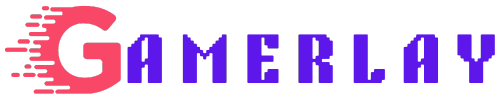Valorant, developed by Riot Games, is a popular tactical first-person shooter game that has captured the attention of gamers worldwide. However, there may come a time when you need to bid farewell to this adrenaline-pumping experience—whether it’s to free up disk space, troubleshoot issues, or simply take a break from gaming. In this comprehensive guide, we’ll walk you through the steps to uninstall Valorant from your computer.
- Exit Vanguard (Anti-Cheat Software):
- First, close Valorant if it’s running.
- Look for the Vanguard icon in your system tray (bottom-right corner of your desktop).
- Right-click the red Vanguard icon and select “Exit” to shut down the anti-cheat software.
- Uninstall Riot Vanguard:
- Press the Windows Key or click the Windows icon on your taskbar.
- Type “Add or remove programs” in the search bar and press Enter.
- In the Apps & Features section, scroll down and find “Riot Vanguard.”
- Click on “Uninstall” and confirm the removal.
- Uninstall Valorant:
- In the same Apps & Features section, search for “Valorant.”
- Click on “Uninstall” and confirm the action.
- Restart Your PC:
- After uninstalling both Riot Vanguard and Valorant, restart your computer to ensure any leftover files are removed.
Additional Tips:
- Update Valorant: Before uninstalling, make sure your game is up to date to avoid any issues.
- Disk Space: Once you’ve uninstalled Valorant, your PC will have more space for other applications or games.