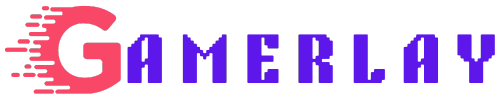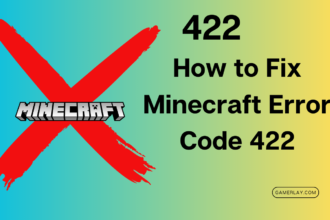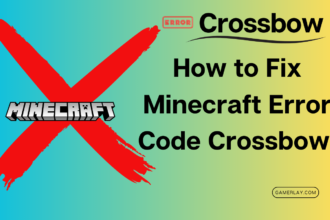Roblox, the virtual playground where imagination runs wild, occasionally throws a wrench into our gaming adventures. Error Code 279 is one of those cryptic messages that can leave players scratching their heads. Fear not! In this guide, we’ll unravel the mystery behind this error and provide practical solutions to get you back into the Roblox universe.
What Is Roblox Error Code 279?
Before we dive into the fixes, let’s understand what this enigmatic code means. When you encounter Error Code 279, you’ll likely see a message like this: “The Roblox game you are trying to join is currently not available.” Essentially, it’s like knocking on the door of a virtual party and being told, “Access denied!”
Causes of Error Code 279
Several factors can trigger this error:
- Internet Connection: Unwanted restrictions over your internet either by your system or service provider.
- Developer Issues: Errors or ongoing maintenance for Roblox’s official servers.
- Firewall Problems: Your system can sometimes restrict Roblox from connecting with its servers.
- Corrupted Cached Data: Temporarily stored data, which is supposed to help Roblox run faster, can sometimes get corrupted and prevent the game from launching properly.
Let’s Fix It: Practical Solutions
1. Check Your ISP and Enable Port-Forwarding
The first fix to this problem is to ensure that your internet is working perfectly. Most online games require an open NAT type of internet. Network Address Translation (NAT) comes in three forms — open, strict, and moderate. While most online games prefer open and, to some extent, moderate NAT types, they hate the strict ones. In such cases, your game will refuse to connect to its online server. To resolve this:
- Check if your NAT type is open or moderate.
- If it’s strict, consider enabling port-forwarding on your router.
- Consult your router’s manual or search online for instructions specific to your router model.
2. Restart Your Router and Device
Sometimes, a simple restart can work wonders. Turn off your router, wait for a minute, and then turn it back on. Similarly, restart your device (PC, console, or mobile) and try launching Roblox again.
3. Verify Your Connection Speed
Ensure that your internet connection is stable and has sufficient speed. Slow or unstable connections can trigger Error Code 279. Run a speed test to check your download and upload speeds.
4. Check Firewall and Antivirus Settings
Your firewall or antivirus software might be blocking Roblox. Add Roblox to the exceptions list in your firewall settings. Also, temporarily disable your antivirus and see if the error persists.
5. Clear Cached Data
Corrupted cached data can cause issues. Clear Roblox’s cache by following these steps:
- Press
Win + Rto open the Run dialog. - Type
%appdata%and hit Enter. - Navigate to the
Localfolder inAppData. - Delete any Roblox-related files.
- Restart Roblox and see if the error vanishes.
6. Reinstall Roblox
When all else fails, consider uninstalling and reinstalling Roblox. Download the latest version from the official website and install it fresh.
Conclusion
Roblox Error Code 279 might seem like a formidable foe, but armed with these solutions, you’ll be back in the game in no time. Remember, persistence pays off—just like grinding for that legendary sword in your favorite Roblox adventure! 🎮